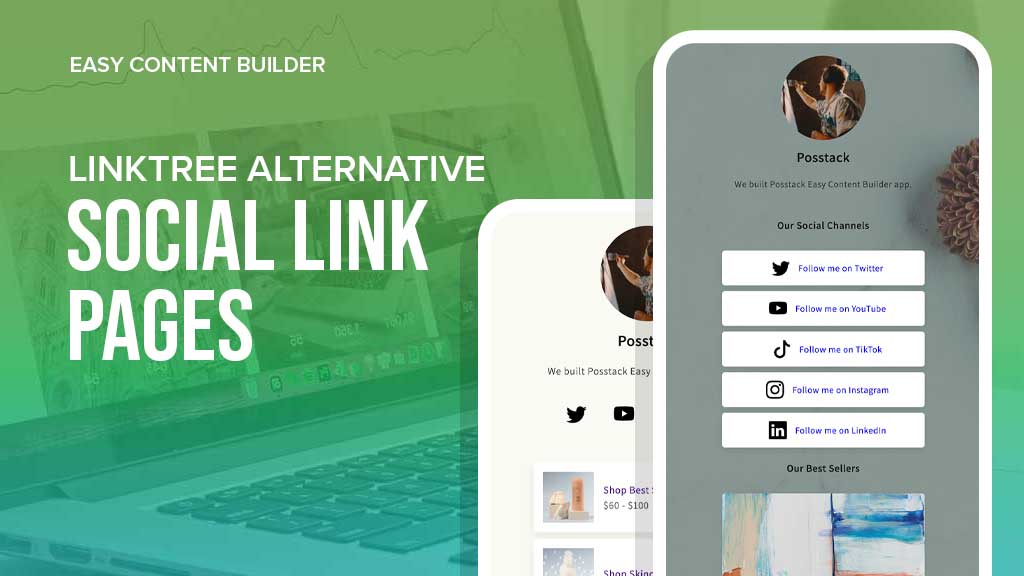- What is a Linktree social link page?
- Why should you avoid using Linktree?
- How to create a social link page directly within Shopify?
Note: LinkPop by Shopify is shutting down on July 7, 2025. After that, you won’t be able to create or edit pages anymore. With Easy Content Builder, you can create and host your Link in Bio page directly on Shopify — no coding needed. Sell straight from your social bio & customize with your brand colors, images, and content.
When it comes to creating social link pages for your Shopify store, it's advantageous to have dedicated pages within your Shopify store using your own domain instead of relying on third-party platforms like Linktree or Bio Link.
Easy Content Builder offers convenient prebuilt templates as an alternative to Linktree and Bio Link, allowing you to create a personalized "mini site" for your social media link pages directly within Shopify. Keep reading to discover the limitations of using Linktree and to explore the steps for creating your custom social link page on Shopify.
What is a Linktree social link page?
As you may be aware, social platforms like Instagram do not permit adding links to feed posts, except for Stories. Therefore, the bio section is the sole space where all Instagram users can include a link, with only one link being allowed.
Tools such as Linktree and Bio Link enable sharing multiple links on social media, particularly Instagram. A Linktree page serves as a landing page that presents a list of links along with embedded elements to connect visitors to multiple pages.
Why should you avoid using Linktree?
Utilizing social networking platforms such as Instagram and Facebook is a great way to drive traffic to your Shopify stores, so adding a Linktree URL to the bio of any social media platform can be a valuable tactic.
However, there are some drawbacks to using tools like Linktree and Bio Link:
- Negative impact on SEO: If users stop at the Linktree page and never make it to your site? It can hurt your SEO. It's important to note that Linktree and Bio Link are third-party link pages, and directing more visitors straight to your site is more beneficial.
- Additional step in the customer journey: Using Linktree adds an extra step for your visitors. You're linking from Instagram to a third-party site before visitors land directly on your site.
- Off-brand URL: The single link in your social profile does not lead to your website URL; instead, it directs users to a linktr.ee/yourprofile domain. This means that you're giving Linktree all the credit.
How to create a social link page directly within Shopify?
By using tools like Posstack Easy Content Builder, you have the ability to create a 'linktree' link page directly from your Shopify admin. This is an excellent choice when you prefer to host your social link page within your Shopify store, giving you complete control over adding custom content sections and customizing the design to align with your branding guidelines.
Here are the steps to create your social link pages using the Easy Content Builder app:
Tip: If you're new to the Easy Content Builder app, we highly recommend watching these tutorial videos to quickly familiarize yourself with our app.
Step 1. Create a new page or select an existing page
- Access your Shopify admin and navigate to Pages.
- Add a new page or select an existing page that you want to use for the social link.
- Then, proceed to edit the page.
Step 2. Select a prebuilt template
- While on the Edit product screen, click on More Actions in the toolbar
- Select Create a template for this page.
- You will be directed to the "Browse templates" page, where you can choose a prebuilt template to use for the selected page. You can start with one of these two templates (available for the Pro plan).
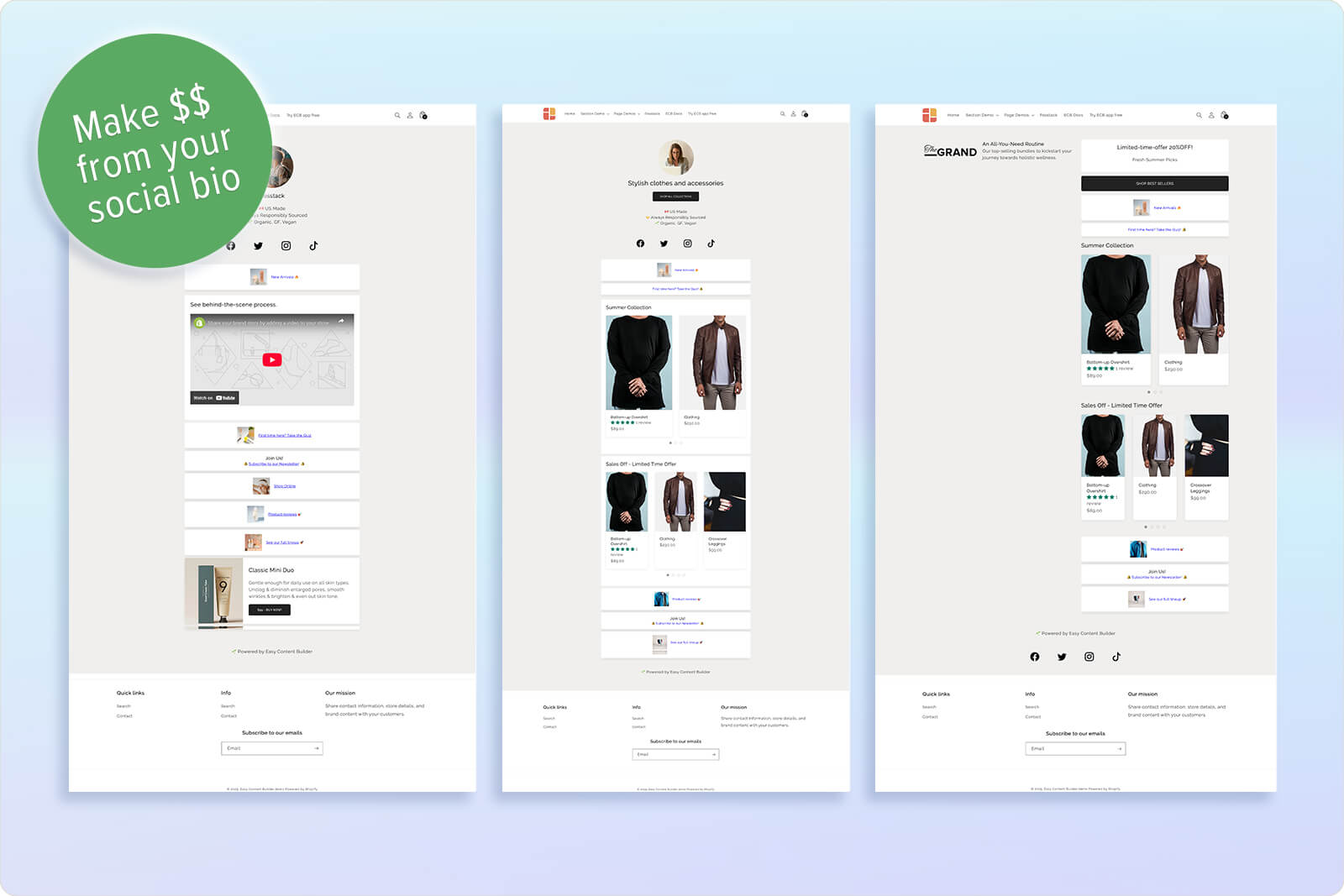 Link in Bio templates - Linktree & LinkPop Alternative
Link in Bio templates - Linktree & LinkPop Alternative
Step 3. Customize or add new sections to the template
- After selecting a prebuilt template, the app will create a new template and assign it to your chosen page.
- You will also be directed to the Theme Editor, where you can begin editing the template. Here, you can update the content, adjust the style to align with your branding guidelines, or add new content sections as you prefer.
Tip: While customizing the page, remember to preview it in Mobile view to make necessary adjustments for the mobile screen, as that is where most visitors will be viewing it.
Step 4. (Optional) Hide your header and footer
If you want to direct visitors' attention to the primary links and sections on the social link page, you can choose to remove the header and footer of the page. This may involve some coding and will vary depending on the specific theme you are using.
If you're using the Dawn theme, you can refer to our step-by-step guide (an article we posted on Shopify forum) to learn how to hide your Header/Footer on a specific page.
Tip: By default, Shopify adds "/pages/" to your page URLs. To create a shorter URL, such as "/links" for your Instagram bio, you can set up a URL redirect in your Shopify dashboard. Simply navigate to Online Store > Navigation > View URL Redirects > Create URL Redirect. Then, in the "Redirect from" field, enter "/pages/links" and in the "Redirect to" field, enter "/links"
Conclusion
While tools like Linktree and Bio Link offer convenience in displaying multiple links on social platforms, they can have a negative impact on your store's SEO and branding.
Directing all traffic straight to your store with fewer middle steps is a preferable option. Easy Content Builder app allows you to achieve this effortlessly in a native way. You have a simple tool to create and host your custom link pages within your Shopify store, under your domain. Additionally, you can add rich content sections, not just social media links for promotion.