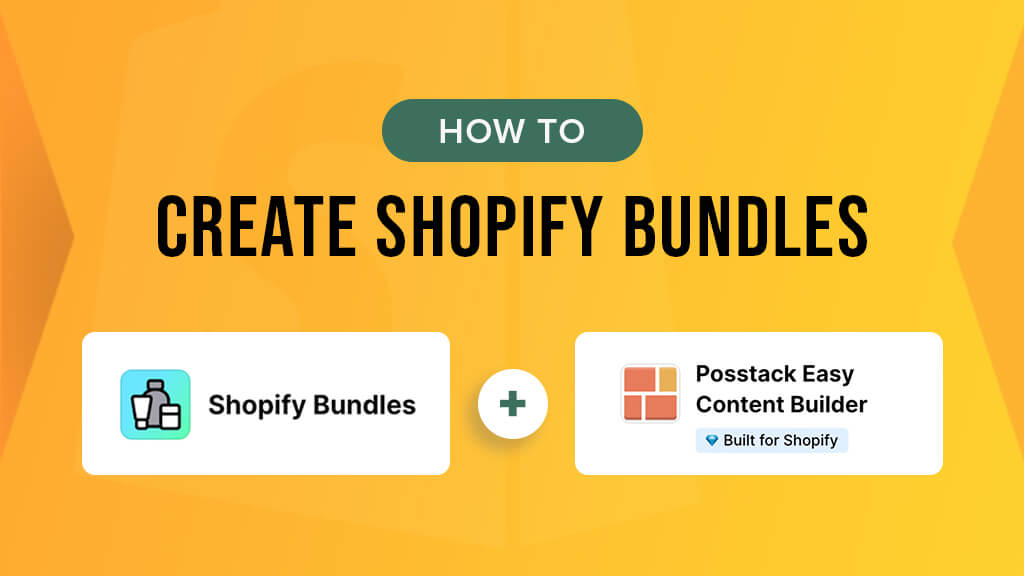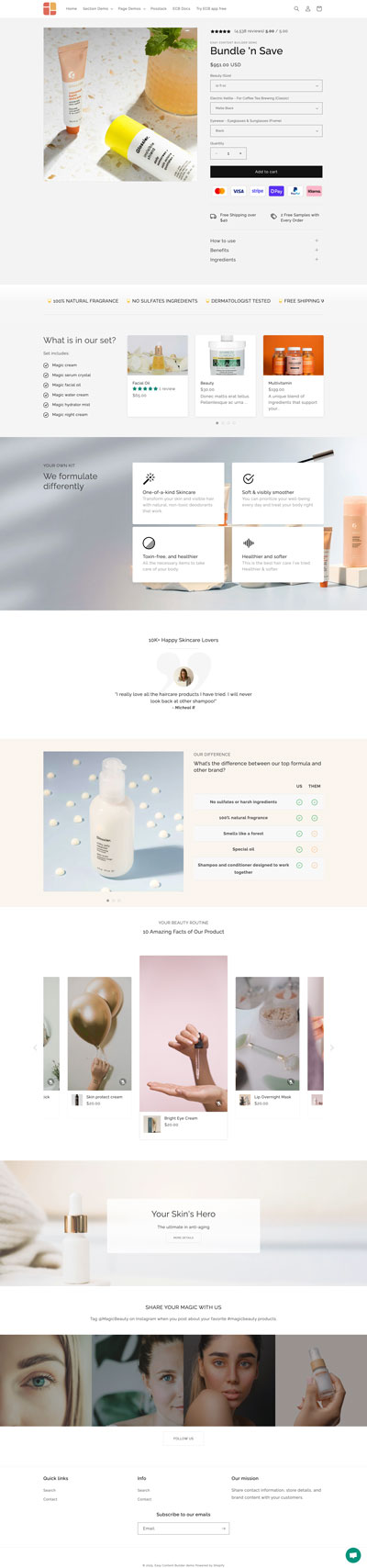Why is it that we're constantly asking ourselves, "What's a good bundling app for Shopify?"
We all understand that bundling products is one of the best ways to boost your AOV (Average Order Value). Fortunately, Shopify provides a free bundles app. However, it's worth noting that this native app lacks some advanced bundling features, such as Mix and Match bundles and complex promotional bundling options. Nevertheless, the Shopify native bundle function works well for many scenarios.
In this article, we'll discuss:
- The best use cases for the native Shopify Bundles app
- Its known limitations
- And how to create a bundle landing page using Shopify bundles app & Easy Content Builder.
Time to dig in!
Introducing the Shopify’s native Bundles app
As the name suggests, Shopify Bundles is a native app built by Shopify that allows you to create and sell a set of two or more related products in bundles, often offered at a discounted price. These bundles can be sold through your Online Store and the Shop channel. The best part? This first-party bundles app is absolutely free and is available on all Shopify plans.
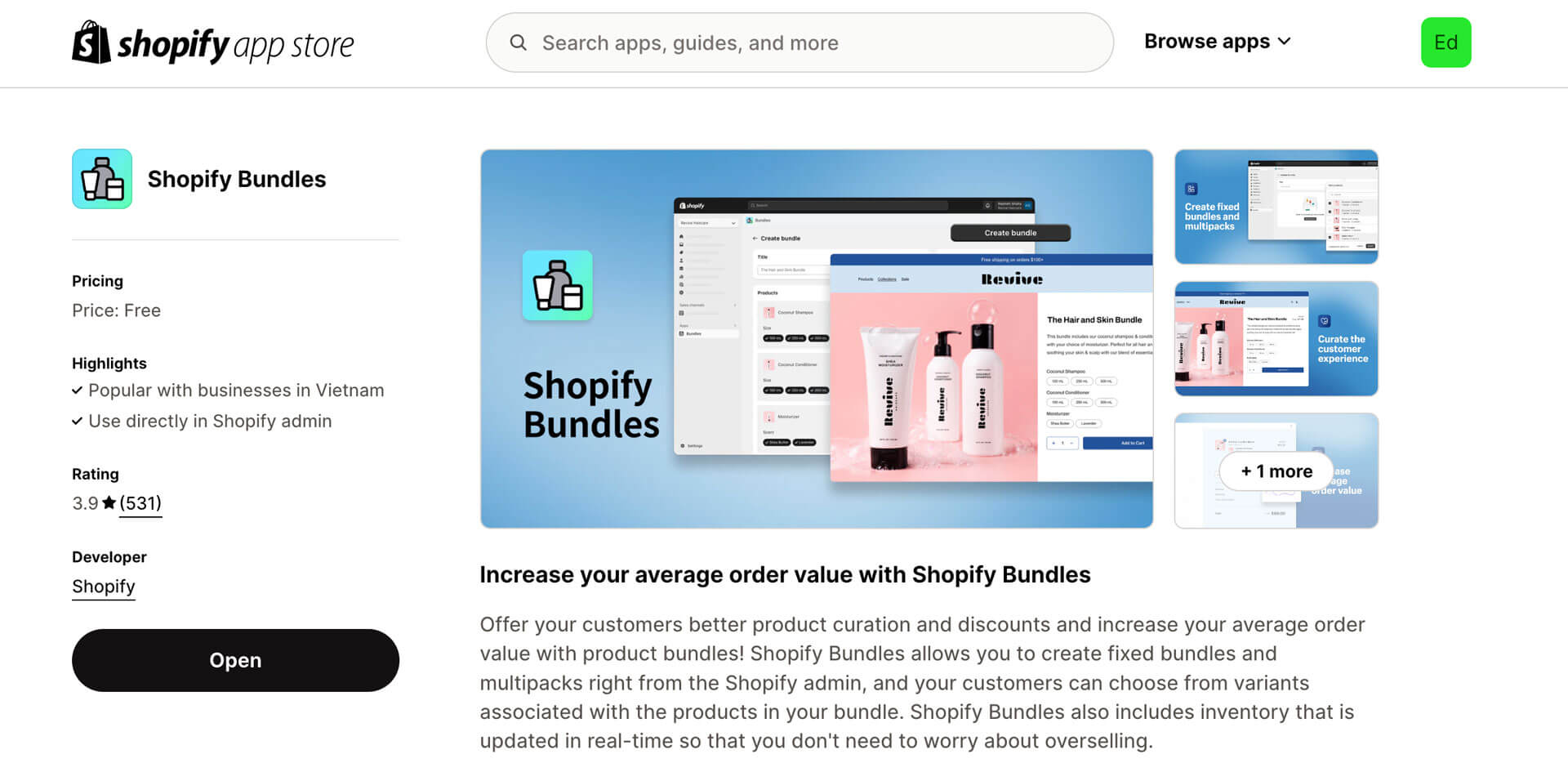
The native bundle app built by Shopify
How the native Shopify Bundles work
The native Shopify Bundles app creates a standalone product with the combination of all the variants from the bundled products. You can then manage the new product bundle just like any other product in your catalog.
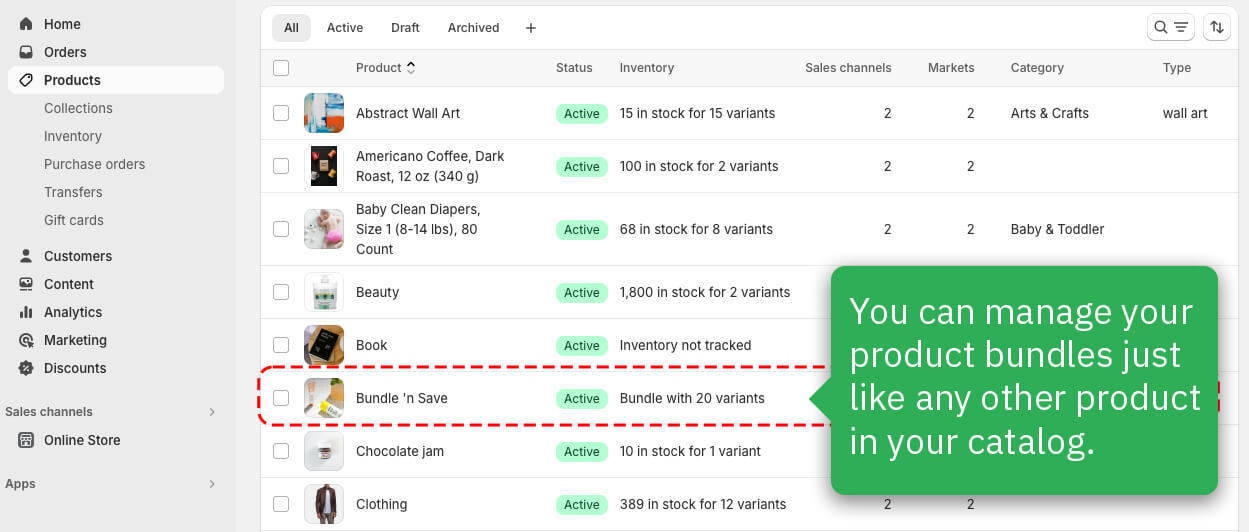
This approach eliminates the need to track inventories of bundles separately from individual products. Additionally, the app utilizes native Bundle APIs from Shopify instead of custom do-it-yourself methods with discounts.
Types of product bundles you can create
The current feature sets of the Shopify Bundles app are ideal for creating Fixed or Multipack bundles.
- Fixed: A bundle created from a predetermined set of products, allowing customers to choose from associated variants.
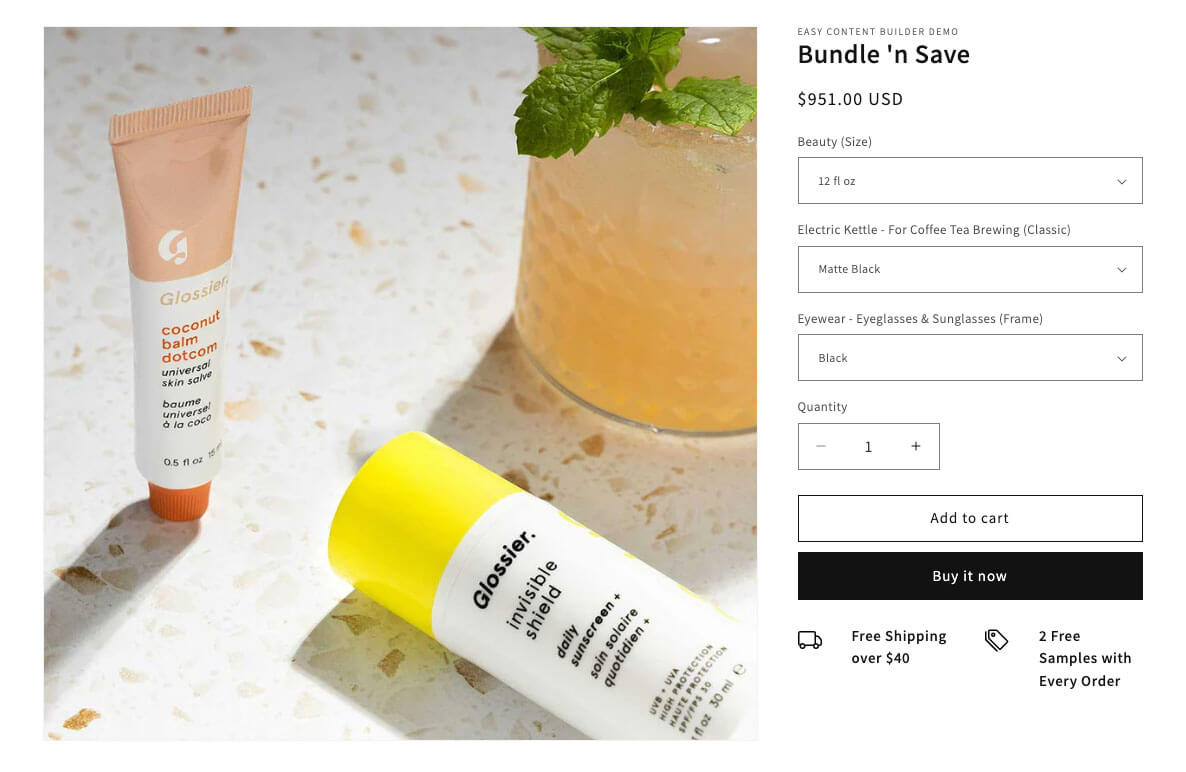
A sample of a fixed bundle built with Shopify Bundles app. - Multipack: A fixed bundle that includes more than one of the same product.
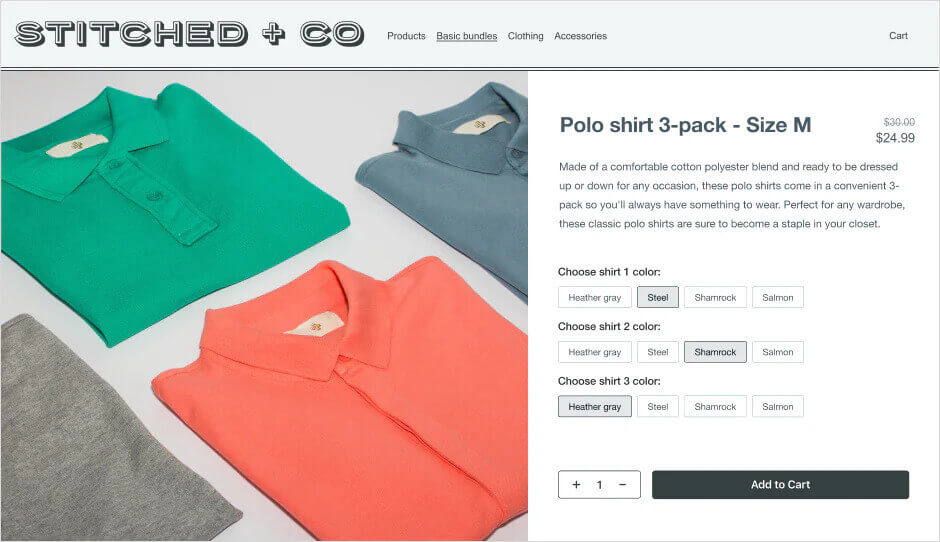
Image credit: Shopify - Mix and Match: For more advanced bundling options such as Dynamic Bundles, Mix and Match, or complex bundling promotional discounts, you'll need to explore third-party bundle apps. For instance, offering a 10% discount when purchasing 2 items in category AB, or offering a 15% discount for buying more, etc.
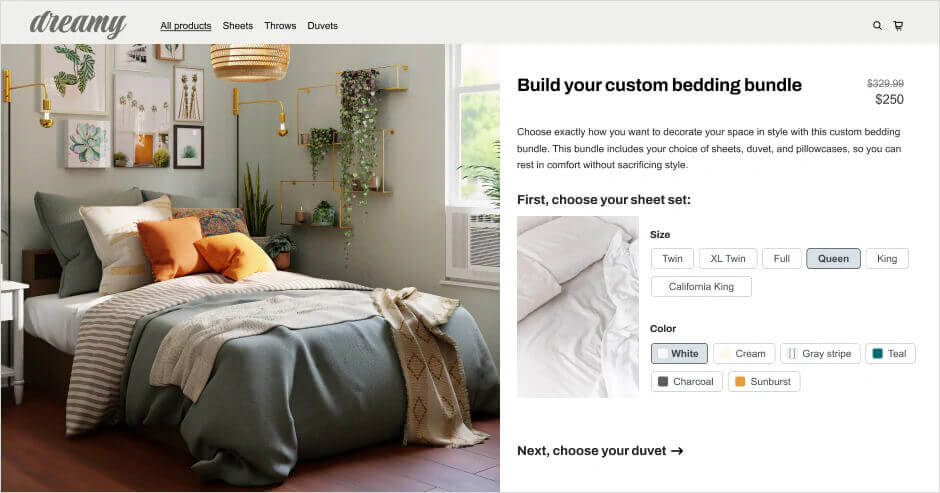
Image credit: Shopify
The Limitations of Shopify's Native Bundles
As of the time of writing this article, there are certain known limitations to the current offerings when using the Shopify Bundles app.
It's important to note that Shopify is continually enhancing the app, so be sure to revisit it to discover any new improvements from Shopify.
- Initial requirements: Bundles can include up to 30 products (it was recently increased from 10 to 30). Additionally, there is a restriction of 3 bundle options and 100 variants.
- Restricted sales channels: Bundles cannot be sold on POS and other sales channels such as Facebook, Instagram, Google Shopping, and Amazon.
- Multi-location setup: There's no option to change where the inventory is pulled from if you have multiple locations. For example, if you have 2 locations with stock in one but not the other, there is no way to assign the stock to a particular location. In this case, bundles assume the product has no stock, so it’s out of stock on your Shopify store.
- Dynamic, Mix-and-match Bundles: The app doesn't support dynamic or mix-and-match bundles. For example, you can not offer a bundle with several products from which the customer can select one variant of each class of product. This is a known limitation for shops that have products set up as individual products instead of as variants.
- Pricing update limitations: When pricing is updated for the child products, it does not automatically update on the bundle page. You have to go into the bundle product and hit 'Save and Continue' to get the pricing to recalculate. Similarly, it does not allow auto-generating of Bundle Shipping Weight from the individual products' weight.
- Reporting limitations: The app lacks a dedicated report feature for bundle performance; only individual products are included in the reports.
- Subscription capability: Selling subscription products is not supported.
Create bundles on your Shopify
Here are the things you need to do before creating your first product bundle using the Shopify Bundles app:
- Make sure to unpublish all Shopify Scripts since they don't work with Shopify Bundles. Scripts are small pieces of code that allow you to create personalized experiences for customers in the cart and checkout.
- Ensure that you are using checkout extensibility (The ability to customize functionality and appearance of the checkout is required for Shopify Bundles).
- Stop using checkout.liquid. Ensure you update your pages before checkout.liquid is fully deprecated on August 13, 2024.
In order to create product bundles in your store, you need to have the Shopify bundles app installed.
Steps to create bundles on your Shopify:
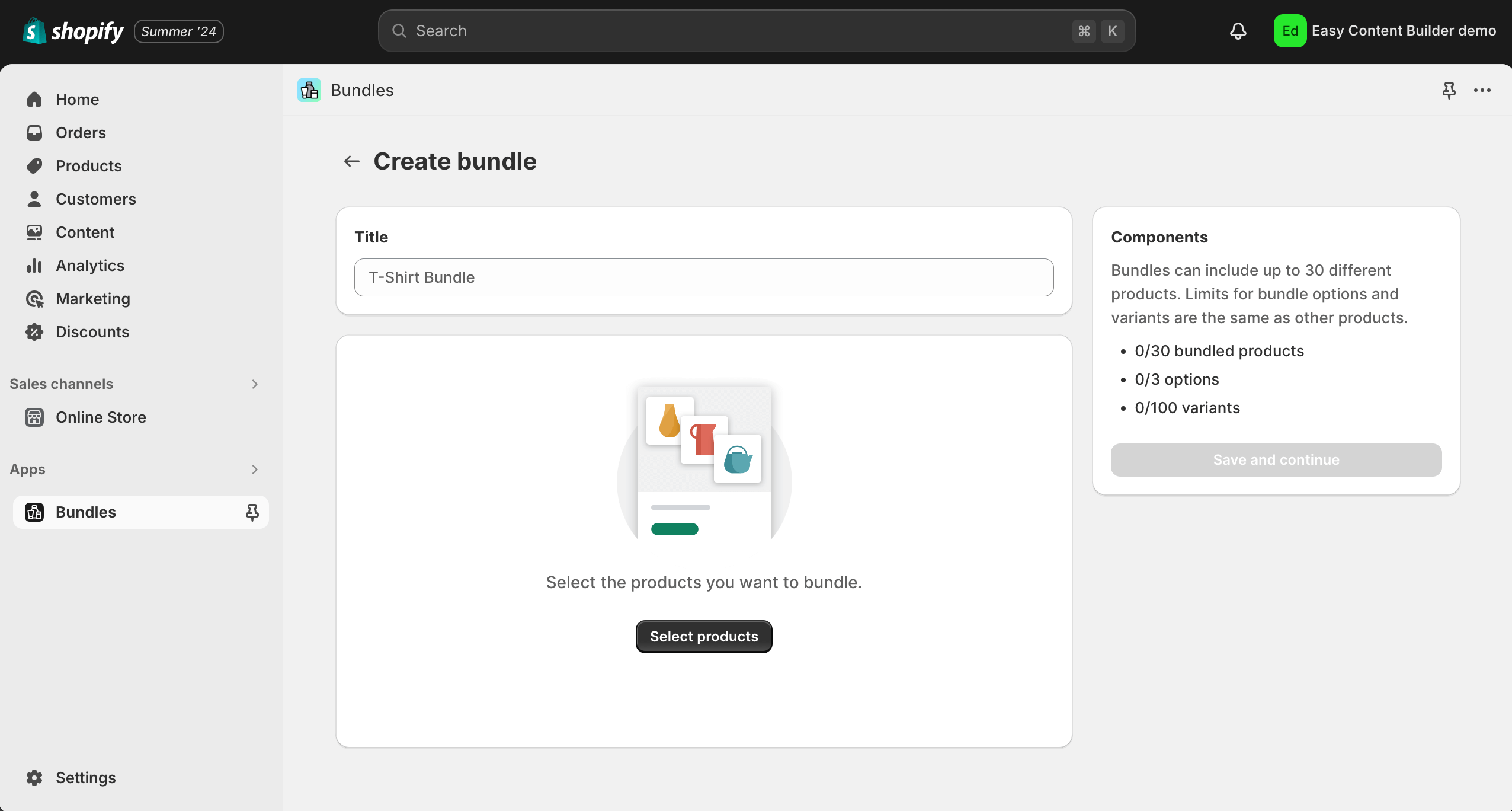
- Head to the Shopify admin and click on Bundles, then select Create bundle.
- Provide a catchy title for your bundle in the Title field.
- Click on Select products.
- Choose the products you'd like to add to the bundle in the Add products dialog, and then click Select.
- Optional tweaks: adjust the quantity of a product in the bundle, modify the included variants, and so on.
- Once you're done, save your work and set the product Status to Active to make it live!
Level up your product bundle pages with Easy Content Builder
Now that you've created your first product bundle, it's important to showcase all the essential information to make your bundle stand out and convince visitors to make a purchase. You can transform your bundle pages into unique landing pages where you can highlight the benefits for your customers, provide how-to instructions, share behind-the-scenes videos, showcase your bundles' unique perks, customer testimonials, and more.
To achieve this goal of boosting conversions, you can make use of Easy Content Builder to add customized sections to the bundle page. You don't need any coding skills; all you have to do is select the sections you need from our large collection of pre-built sections and make edits directly within your theme editor. Here are a few useful high-converting sections you can start with:
- Before and after
- Featured Product slider/grid.
- Scrolling logo list
- Accordion for FAQ
- Product feature comparison table
- Testimonials
- Vertical/horizontal videos
- And more.
View prebuilt Product Bundle templates
You can take a look at this bundle landing page to see for yourself (we used the Shopify bundles app + Easy Content Builder on the latest Dawn theme version to create this page).
Conclusion
Naturally, if you have more complex bundling requirements, you should explore other bundle apps available in the Shopify app store.
However, for new Shopify stores aiming to create and sell fixed bundles and multipacks, using the Shopify Bundles app is a no-brainer. It's incredibly user-friendly, seamlessly integrates with product setup, ensures a smooth checkout process, provides itemized billing and tax details, and offers even more enhancements with upcoming Shopify releases.
When you combine the Shopify Bundles app with Easy Content Builder, you are sure to boost your Shopify product page conversions!